You may have already noticed that (Mac) OS X tends to recognize external screens as TVs, especially when they are plugged in HDMI. This is not a real problem, but the image is damaged on some screens, cause they are using YCbCr instead of RGB, more effective. Fortunately, there is a solution.
It happens only on some screens, and it’s quite visible: the image is deteriorated, especially at the level of the fonts. You will immediately see if a screen is recognized as a TV: in the preferences, the refresh rate is locked on NTSC, for example.
To switch to RGB, you first have to save a little script, and to connect the screen to adjust only. Next, the script has to be launched with the following command in the Terminal.
ruby patch-edid.rb
A folder will appear with a name starting with DisplayVendorID- followed by a value corresponding to the brand of the screen. You must copy this folder in /System/Library/Displays/Overrides (the system should ask you for a password) and restart, it should be enough. Once this is done, the screen should change to RGB and indicate it in its name, in the preferences.
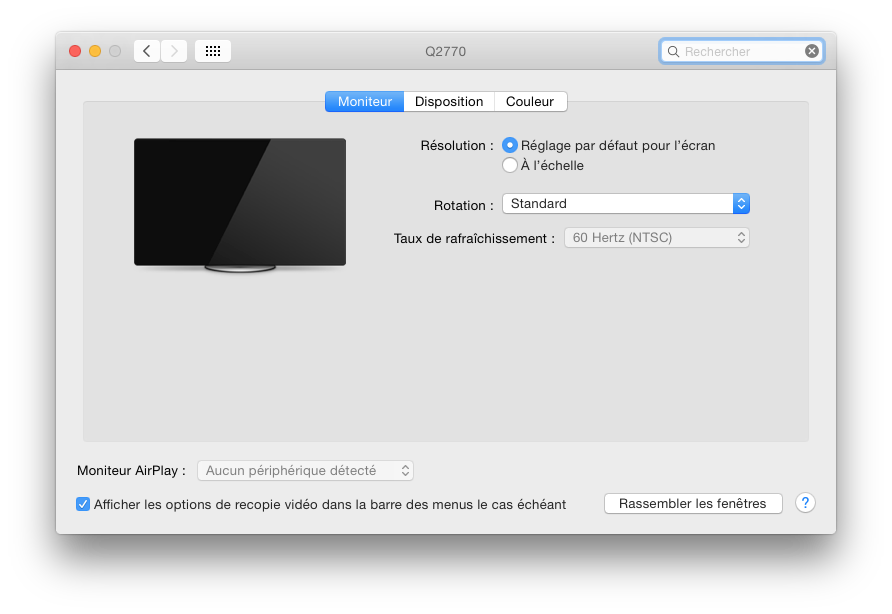
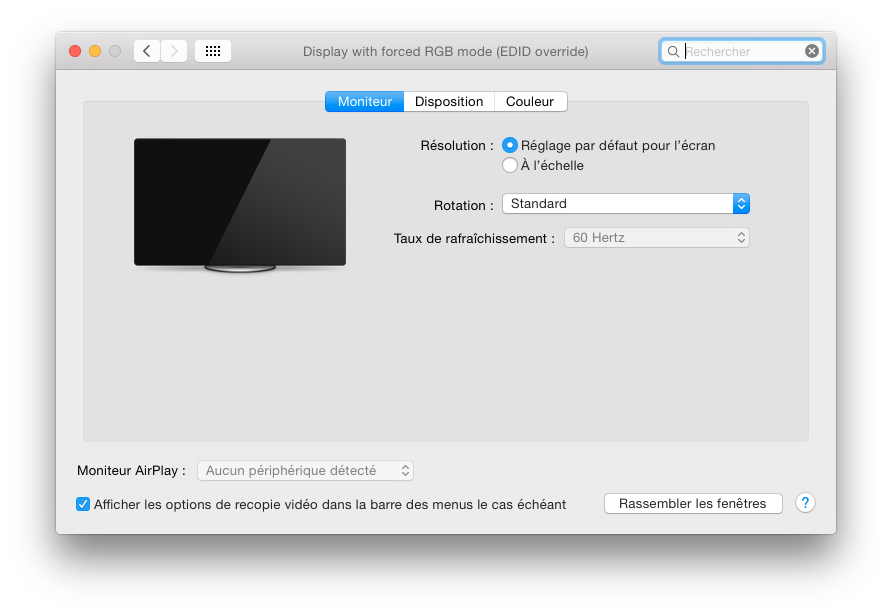



Bonjour,
Tu as une idée de comment régler le problème avec El Capitan ?
Le problème réapparait après installation. Mais apparemment le dossier Overrides (qui n’existe plus d’ailleurs) est à un endroit dans lequel on n’a plus le droit d’écrire.
David
sudo mkdir /System/Library/Displays/Overrides
Password:
mkdir: /System/Library/Displays/Overrides: Operation not permitted
:-(
La réponse est là : http://www.ireckon.net/2013/03/force-rgb-mode-in-mac-os-x-to-fix-the-picture-quality-of-an-external-monitor
– désactiver la protection temporairement (il faut encore que je trouve comment)
– le répertoire a changé
Faut désactiver le SIP du coup, je vais essayer de faire un sujet dessus (mais sinon, Google)
Alors, j’ai essayé et ça fonctionne.
En résumé cela donne :
1/ Désactiver le SIP
– redémarrer sur la partition de récupération (⌘-R au démarrage)
– ouvrir un terminal (via le menu)
– lancer la commande « csrutil disable » et redémarrer (« reboot »)
2/ Corriger le profil
Même procédure que dans ton article sauf que sous El Capitan le dossier est maintenant « /System/Library/Displays/Contents/Resources/Overrides »
3/ Réactiver le SIP
– redémarrer sur la partition de récupération (⌘-R au démarrage)
– ouvrir un terminal (via le menu)
– lancer la commande « csrutil enable » et redémarrer (« reboot »)
4/ Admirer le résultat
bonjour à tous j’ai bien fait comme indiqué mais le mode « RGB forcé » ne s’active pas en HDMI mais uniquement en DVI c’est embêtant :/