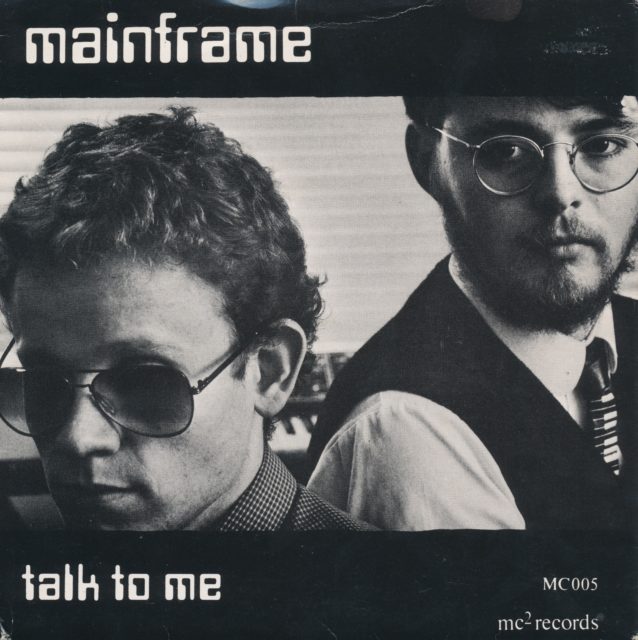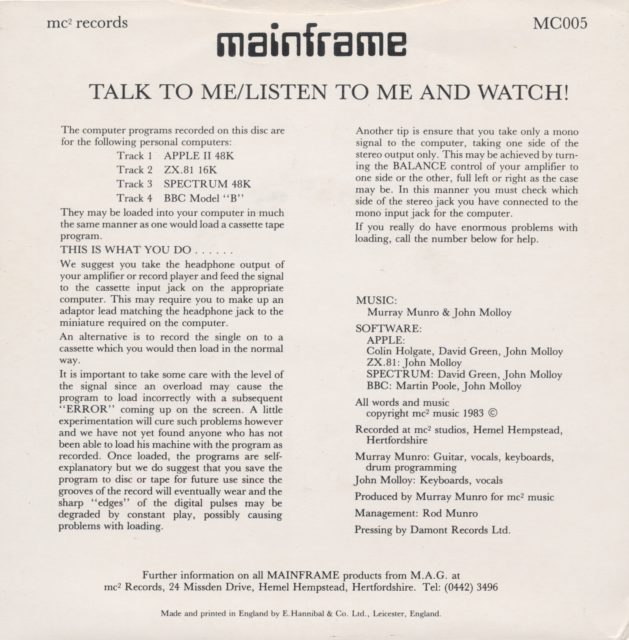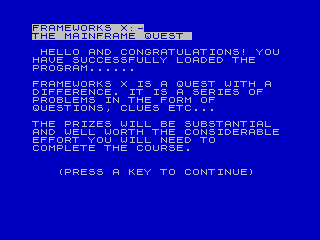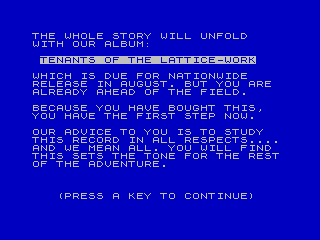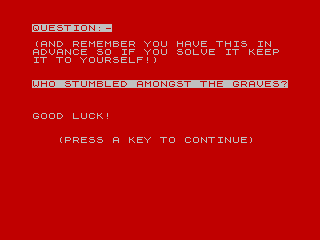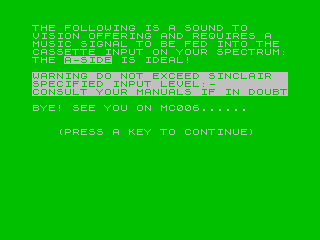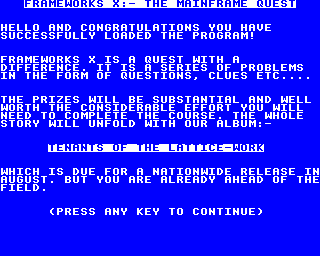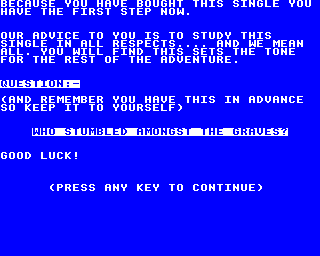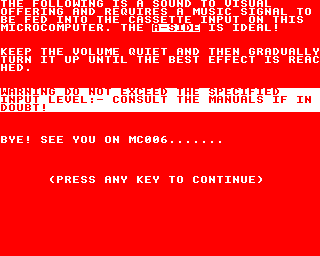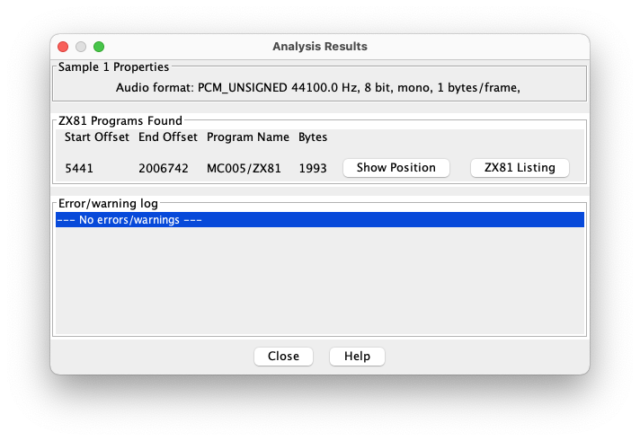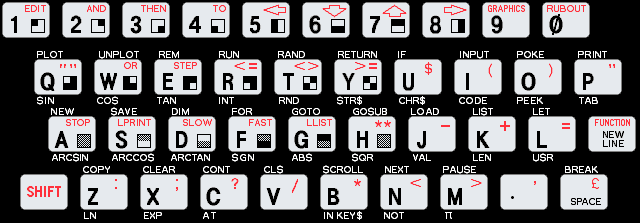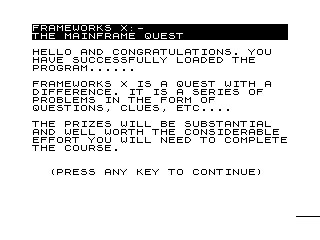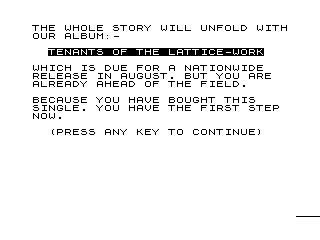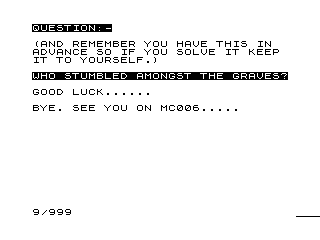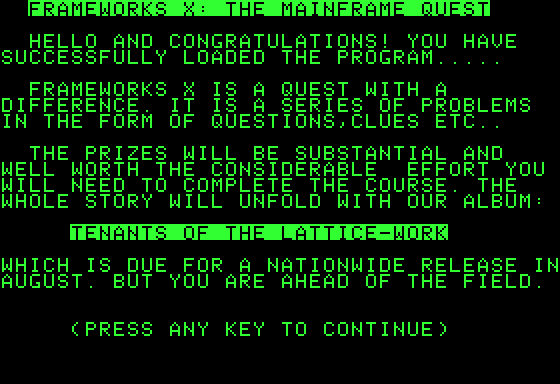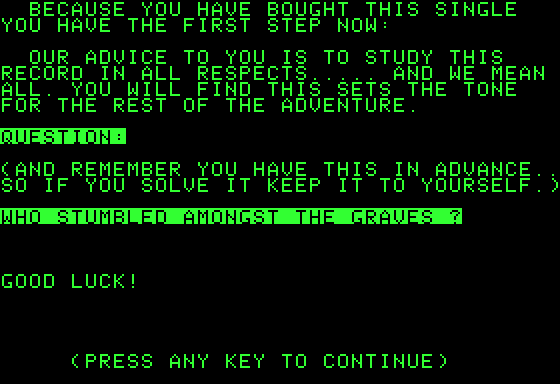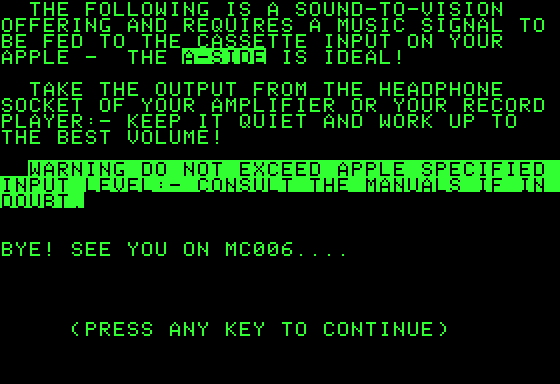I’m not done with vinyl records yet, this time with Talk To Me by Mainframe. On this 80s vinyl, there aren’t just one or two programs, but four. One for the Apple II, one for the ZX Spectrum, one for the BBC Micro, and finally one for the ZX 81 (16KB).
Instead of repeating all the previous articles each time, I’ll refer you to the dedicated page, which explains what I do with vinyl records and lists all the pages containing programs, explanations, etc.
Let’s start with the ZX Spectrum, the simplest one. I extracted the audio part and the code worked on the first try. The program displays a few pages of text, then a kind of spectrogram with two effects. The idea, normally, is to send the sound into the machine’s input, which will make the spectrogram move. But I don’t have a ZX Spectrum, and I didn’t find out how to do that with Fuse, the emulator I use. There’s a YouTube video showing the result with a real ZX Spectrum.
Next, the version for the BBC Micro (Model B). I had already dealt with a program for this computer, so I followed the same procedure. It worked on the second try, after a simple signal amplification. The program is roughly the same, with the same issue: emulators don’t accept audio input. Here, I don’t even have an image, but apparently on Windows it’s possible. To run it, you need to type two commands.
tape (the is on the key to the right of m)
chain"" (the " is on shift + 2)
Now, onto the ZX81 (16KB version, apparently). I had more trouble with this one. My first attempt, using the same technique as for Camouflage, didn’t work. I encountered errors and even after manually correcting them, it didn’t work. So, I started over with the recording, amplified it a little less, and switched to 8 bits (rather than 16 bits), and it worked right away.
To run the program, it was more complicated. It’s a BASIC listing that doesn’t start on its own (unlike Camouflage). So, you need to load the file into the emulator, then use the RUN command. Note that on the ZX81, commands are directly related to keys. To do RUN, you need to press R. The program only displays text, the part that should listen to the audio input is not present.
Finally, the Apple II. It’s the first program for this machine that I’ve loaded in a long time, and I struggled to find an emulator capable of handling cassettes. I tried AppleWin (which doesn’t support cassettes), a few others before finally switching to Virtual ][. I had to search for the ROMs and read the documentation, but it’s not the worst. Virtual ][ is one of those emulators that tries to reproduce a computer in every detail, with the sounds of the device, a skeuomorphic interface (i.e., a sort of metaphor for the real device), and loading times from the era. For example, it’s impossible to load an audio file quickly: the virtual Apple II plays it at the original speed.
First thing, it’s an emulator for macOS and it doesn’t read WAV files but rather AIFF files (so you need to convert them beforehand, Music does this well). Then, it works like a real Apple II, so: you type LOAD, load the cassette, wait for it to be read (about 30 seconds here), then type RUN. It has an advantage over other emulators: you can use any audio file you want, so this time I have animations.